
Create a new file. Make a new layer. Then Draw a square. Then rasterize shape.


Go to Filters. Then render clouds. Then Filter, Pixelate, then crystalize. Set cell size to about 100.
Then Filter, Pixelate, then crystalize. Set cell size to about 100.

Filter, Then artistic, then plastic wrap. We set our highlight strenth to 15, Detail to 5, Smoothness 5.

Filter, then blur, then Glaussian Blur. We set the radius to 2 pixels.

Creating the sides of your ice cube. Create a new layer. Use your laso tool to create the side of your ice cube.

Fill in your lassoed shape. Repeat the steps from before to create the ice cube look. Render clouds, crystalize, plastic wrap, then glausian blur.

Add a drop shadow and an inner shadow.
We set the drop shadow and inner shadow to an angle of -55, Distance 5 px, Spread 0, and Size 5 px.
Create a new layer. Use your laso tool to create the top of your ice cube. Repeat the steps from above.

Create a new layer. Use your laso tool to create the top of your ice cube. Repeat the steps from above.

Download translucent.atn file.
This does not have to be saved in your photoshop folder, just remember what folder you saved it in. Right click on the area you want to make translucent (we made the front layer translucent). Then go to your actions palette. (If you don't see it go to window and click on actions). Click on the arrow (on the side) and click on load actions. Then go to the folder you saved your .atn file in and select it.
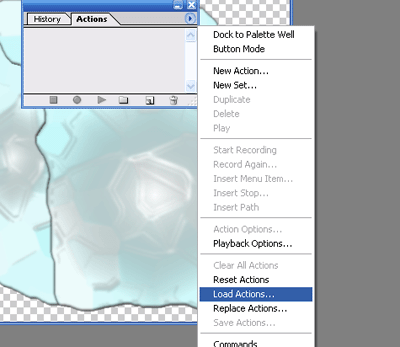
Click on layer via copy, then click play. (The play button is the little arrow button on the bottom) Follow the continue prompts and it will automatically complete the translucent actions

Add your photo to your ice cube.

Use the lasso tool to draw a lasso around your photo. Select feather, feather your photo around 20 or 30 pixels.
Then copy and paste your photo into your ice cube.

Right click on the translucent layer. Click on layers and arrange to front.
Download the layered psd file of this ice cube.
Tutorial created for Adobe Photoshop CS or higher.


